If you have installed Baikal (see article Baikal with Nginx and https ) you can start to synchronize its data.
Sync Calendar Data with Lightning
Lightning is an add-on for Mozilla Thunderbird and expands the e-mail application with a calendar and scheduling tool. More information about Lightning can be found on the page from Mozilla: Using the Lightning Calendar Add-on.
To synchronize data from calendar in Lightning with your Baikal server, proceed as follows:
- A click with the right mouse button in the field with the calendar list opens a pop-up menu. There, select the "New Calendar"
[caption id="attachment_829" align="aligncenter" width="300"]
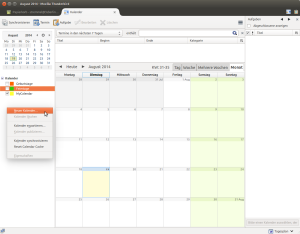 Create a new Calendar in Lightning[/caption]
Create a new Calendar in Lightning[/caption] - In the appearing context-menu, select "In Network"
[caption id="attachment_832" align="aligncenter" width="300"]
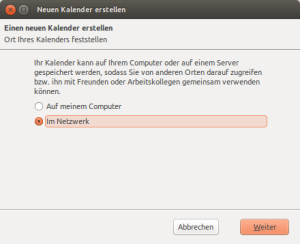 Select Network-Calendar[/caption]
Select Network-Calendar[/caption] - In the next window select CalDAV as calendar-type and enter the address of the calendar. The address consists of the address of the server, eg. https://my-url.com/baikal/cal.php/calendars/ username / calendar name. If a user is added in Baikal, a calendar with the name "default" is created for it automatically. If additional calendars were created as "Private" or "work", use this name instead.
[caption id="attachment_833" align="aligncenter" width="300"]
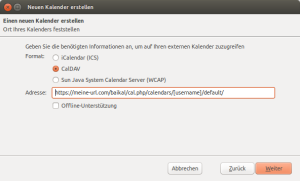 Specify the Address and Calendar-Type[/caption]
Specify the Address and Calendar-Type[/caption] - Then in the next window you can enter a display-name and a color for the new calendar
This calendar is created. Again by right-clicking on the new calendar now open the context menu and choose the "Sync Calendar" option. A window should appear where you have to enter the user data, your username and password. This does not always work the first time. For safety, simply restart Thunderbird.
Sync Contact-Data with Thunderbird
To synchronize the address book from Thunderbird with Baikal, Thunderbird needs an add-on to read data in CardDav format. This is done by the SOGo-Connector.
This AddOn can not to be found in the addon list in Thunderbird (why not?), so it must be installed manually.
The Sogo Connector can be downloaded at this address (download) . I use Thunderbird 31.4 and fo me the SOGo-Connector 17.06 works well.
If the *.xpi file is downloaded, open in Thunderbird the tab for the add-ons and choose "install add-on from file".
[caption id="attachment_842" align="aligncenter" width="300"]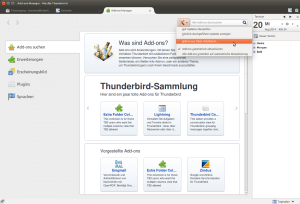 Install AddOn from File[/caption]
Install AddOn from File[/caption]
Now choose the newly downloaded file and you have finished.
Now open the address book of Thunderbird and select the newly added entry "Remote Addressbook" from the file-menu.
[caption id="attachment_844" align="aligncenter" width="300"]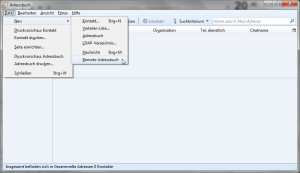 Remote-Addressbook[/caption]
Remote-Addressbook[/caption]
In the following dialog enter a name for the new adressbook and the URL to your Baikal server. The URL consists of the address of the server, so https://my-url.com/baikal/card.php/addressbooks/username/addressbook name. If a user is added in Baikal, an address book with the name "default" is created for it automatically. If additional address books were created as "Email" or "phone contacts", select this name instead.
[caption id="attachment_845" align="aligncenter" width="300"]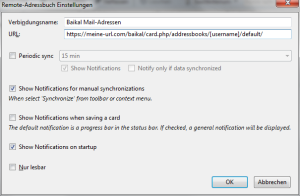 Addressbookname and URL of Baikal-Servers[/caption]
Addressbookname and URL of Baikal-Servers[/caption]
Now the new addressbook appears on the left into the addressbook bar. Now choose "Synchronize" in the context menu after a right-click on the new calendar. In the following dialog enter the username and password for Baikal and the addressbook is set up.
[caption id="attachment_846" align="aligncenter" width="300"]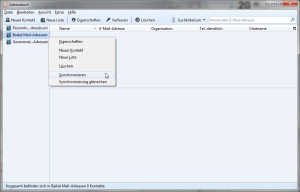 Synchronize Addressbook[/caption]
Synchronize Addressbook[/caption]
Add comment